MySQL TIMESTAMP 的坑
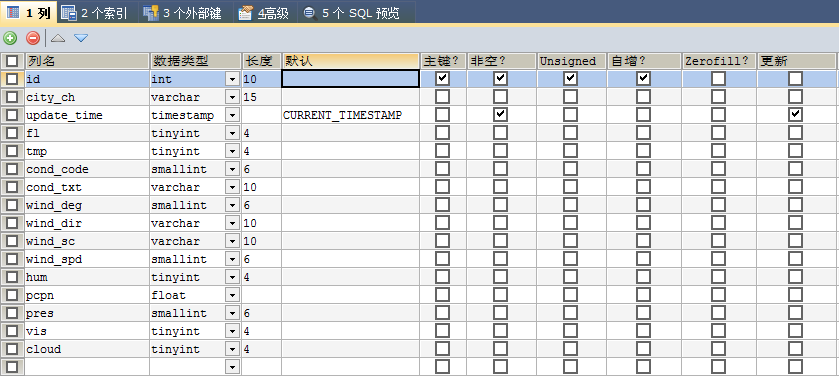
上图为 SQLYog 点击改变表后的视图,其中 update_time 的类型为 timestamp ,默认值为 CURRENT_TIMESTAMP, CURRENT_TIMESTAMP 想必大家都知道,如果在插入数据时没有给 update_time 赋值,会默认使用系统当前时间。
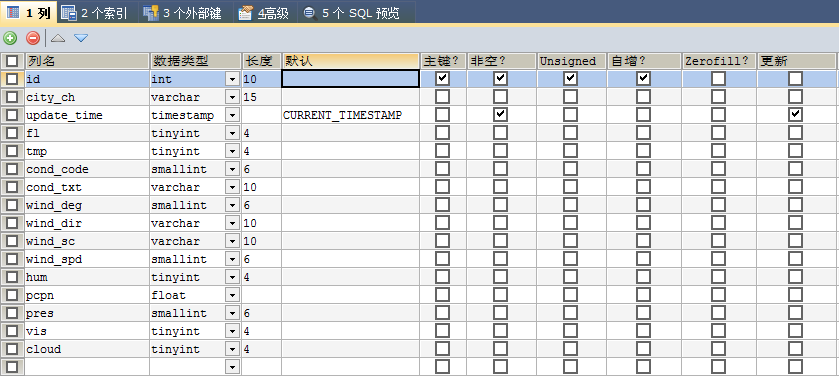
上图为 SQLYog 点击改变表后的视图,其中 update_time 的类型为 timestamp ,默认值为 CURRENT_TIMESTAMP, CURRENT_TIMESTAMP 想必大家都知道,如果在插入数据时没有给 update_time 赋值,会默认使用系统当前时间。
可以使用 myisampack 对 MyISAM 表进行压缩。压缩表是不能进行修改的(除非先将压缩表解除压缩,修改数据,然后再次压缩)。压缩表可以极大地减少磁盘空间占用,因此也可以减少磁盘 I/O ,从而提升查询性能。压缩表也支持索引,但索引也是只读的。
1 | myisampack /home/mysql/data/test2/slave_status_20171108.MYI |
1 | ALTER TABLE mytable ENGINE = InnoDB; |
缺点:执行时间很长。
使用 mysqldump 工具将数据导出到文件,然后修改文件中创建表的引擎,同时注意修改表名,删除 DROP TABLE 语句,再导入数据库。
格式化字符串是包含了变量的标签模板。具体的使用实例是在 xAxis.labels.format、tooltip.pointFormat 及 legend.labelFormat. 变量是格式化中用大括号包括的字符,例如 “The point value at {point.x} is {point.y}”.